Choose this option if you are running SAP B1 on an on-premises server and want to use the incentX ERP Utility to connect to incentX; click “Download incentX Utility for SAP B1 DI API” to download and install.
Step 1: External System Configuration Within incentX
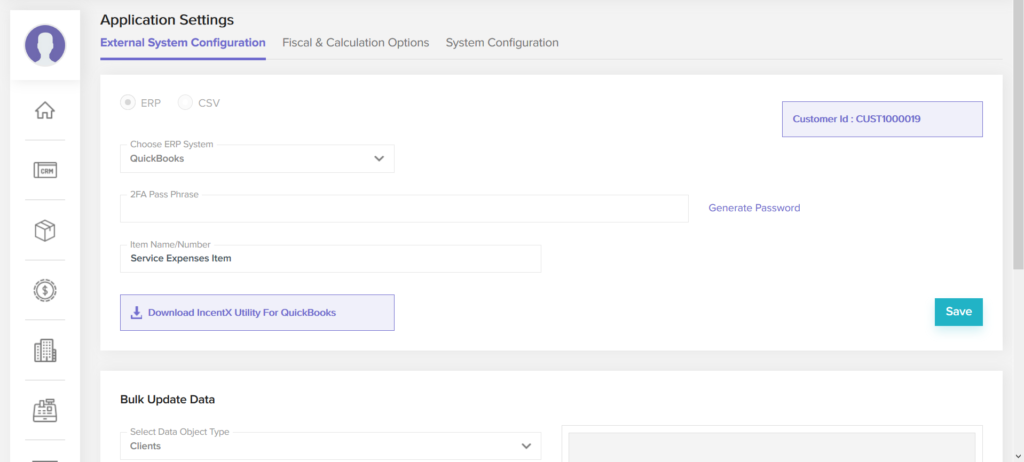
- 2FA Pass Phrase – this is a pass phrase which the ERP Utility will use to connect to incentX. You can enter any pass phrase you like, but we highly recommend you click “Generate Password” and use the secure pass phrase which is generated. Do not use the same pass phrase you use for your incentX account or any other account.
- Item Name/Number – enter an Item Code from SAP B1; incentX will use this item for generating AP Invoices to pay commission & rebate contracts. You can enter this later, but incentX will not be able to send invoices to SAP B1 until you fill it in.
Note the Customer ID in the top right corner of the External System Configuration screen; you will need this number to
install the ERP Utility (see Step 3 below).
Step 2: Fiscal & Calculation Options
Configure your Data Start Date in Fiscal & Calculation Options so that incentX knows which transactions to load when it first syncs data from SAP B1.
Step 3: incentX ERP Utility for SAP B1
Launch the Setup program, and choose “SAP B1 Connector Installation”. After the installation, start the ERP Connector
and enter the following:
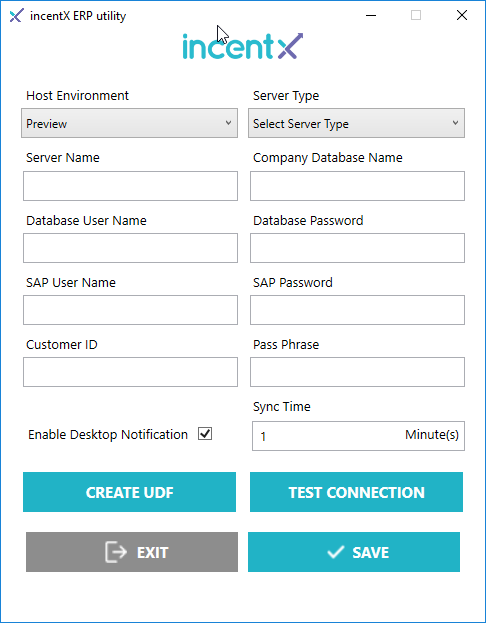
- Host Environment – Most users will choose App. If you are connecting the ERP Utility to a sandbox/test environment, choose Preview
- Server Type – Choose the type/version of your SAP B1 database server
- Server Name – Enter the fully qualified URL or IP address with port number of your server (something like “https://12.31.5.99:50000” or “https://sapb1.mycompany.com:45000”)
- Company Database Name – The name of the company database, as displayed on your SAP B1 Choose Company screen at login
- Database User Name – The database user name (from your SAP B1 configuration)
- Database Password – The database password (from your SAP B1 configuration)
- SAP User Name – The username used to log in to SAP B1
- SAP Password – The password used to log in to SAP B1
- Customer ID – Your incentX customer ID, from the External System Configuration screen in incentX (see figure 2.1.1). Your customer ID also appears in the “Welcome to incentX” email you received
- Pass Phrase – The Pass Phrase you entered in the incentX External System Configuration screen
- Desktop Notification – Choose this option to be notified when the ERP Utility starts/finishes an update cycle
- Sync Time – How often the ERP Utility will sync with incentX. A smaller value will keep incentX more perfectly up-to-date but may generate some load on B1, though the individual update cycles will finish
more quickly.
Click “Test Connection” and make sure the ERP Utility successfully connects to incentX and SAP B1. If it doesn’t, re-check your
credentials.
Click “Create UDF”; this will create user defined fields for incentX in SAP B1, to tell incentX which Vendors to load from B1. (If you do not do this step now, you can always do it later).
Click “Save” to save your configuration. Now you can minimize the ERP Utility. The ERP Utility will continue to sync data between SAP B1 and incentX at whatever frequency you have set.
After finishing configuration, you can close the ERP Utility. The actual sync with SAP B1 runs as a Windows service, which you can stop and start from the Windows Services screen. It will run automatically when the machine starts.
In order for incentX to load Vendors from B1 (to receive payments from any kind of incentive contracts), you must first mark them as relevant to incentX. For each Vendor in B1, go to the User-defined Fields tab and set the U_USERFORIX field from N to Y.
