incentX can connects directly to your QuickBooks Online. incentX will sync all data automatically with no other configuration or maintenance required on your part.
Step 1: Fiscal & Calculation Options
Configure your Data Start Date in Fiscal & Calculation Options so that incentX knows which transactions to load when it first syncs data from QuickBooks Online.
Step 2: External System Configuration
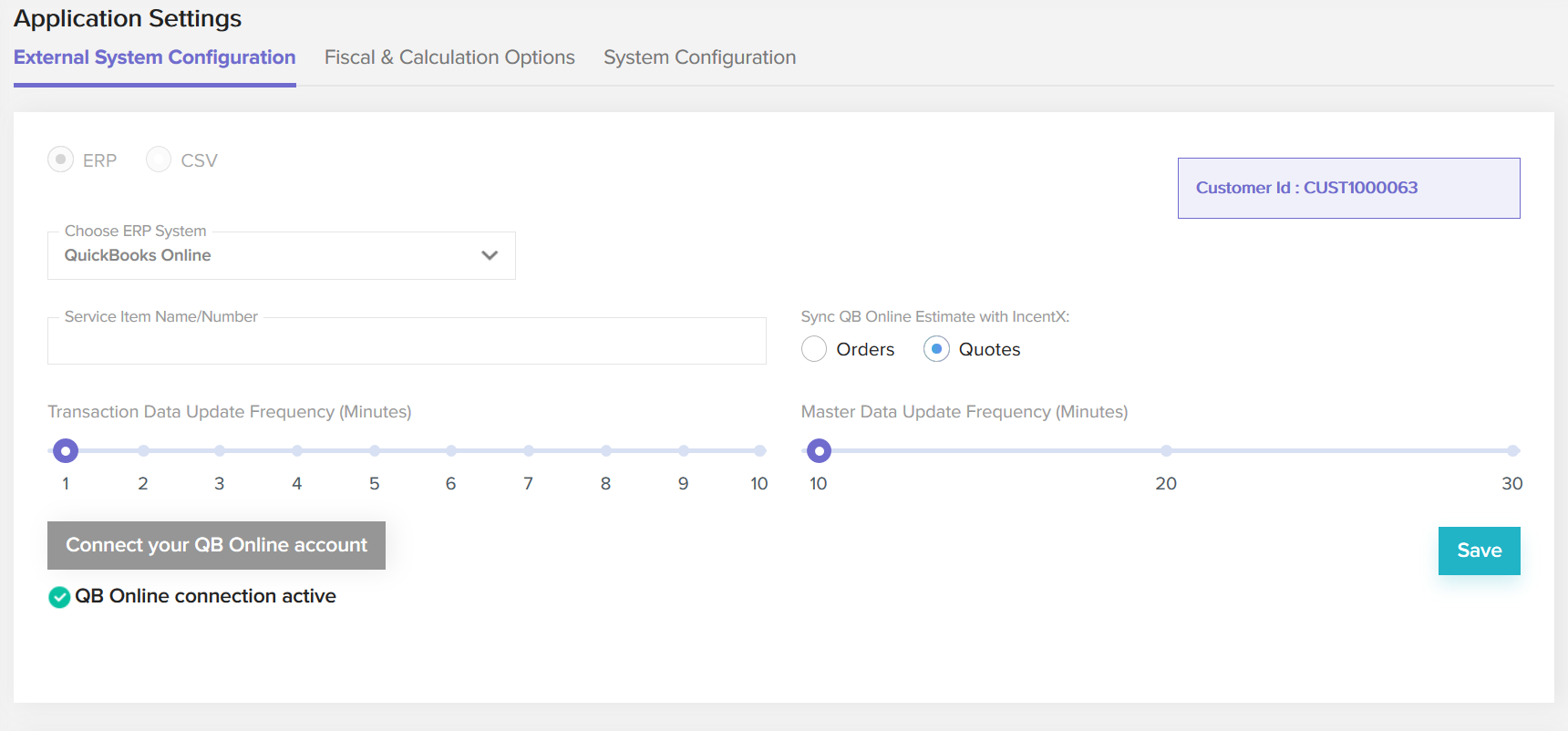
- Connect your QB Online account – Click this button to authorize incentX to connect to QuickBooks Online. You will have to log in to your QuickBooks Online account. Once incentX has received authorization from QuickBooks, the button will become inactive and the message “QB Online connection active” will appear. You do not have to re-authorize incentX to access QuickBooks unless the authorization is cancelled for some reason; incentX will notify you if this happens.
- Service Item Name/Number – enter an Item Name/Number from QuickBooks; incentX will use this item for generating bills to pay commission & rebate contracts. You can enter this later, but incentX will not be able to send invoices to QuickBooks until you fill it in.
- Sync QB Online Estimate with incentX Orders/Quotes – QuickBooks Online uses Estimates to represent both Quotes and Orders. Choose which one will be synced with QuickBooks; the other will exist in incentX but will not appear in QuickBooks.
- Transaction Data Update Frequency – How often you want transaction (invoice/order) data to sync with SAP B1. A smaller value will keep incentX more perfectly up-to-date but may generate some load on SAP B1, though the individual update cycles will finish more quickly
- Master Data Update Frequency – How often you want master data (business partner/item) data to sync with SAP B1
After entering all the required fields, click Save.
incentX will automatically sync all data from QuickBooks Online. It may take some time to complete the sync if you have a large amount of data. Before the sync has completed, incomplete data may appear in incentX.
You will have to log out of incentX and log back in to reload Pricelist data.
