Sales Managers/Sales Users
Sales Managers and Sales Users are extremely similar, and are full users of the incentX suite. They can access all parts of the incentX system, and can receive payment via commission contracts. Your employees who are responsible for generating sales for the company, and are compensated by their performance, should be Sales Managers/Sales Users.
The only difference between them is that Sales Managers can manage other Sales Users (and Sales Managers), and can see CRM data (leads/prospects/clients) belonging to their managed users (see CRM Data below).
Since Sales Users usually work with with only their own leads/prospects/clients, but you can configure whether to see all CRM data, or only those assigned to them.
Configuring Sales Managers/Sales Users
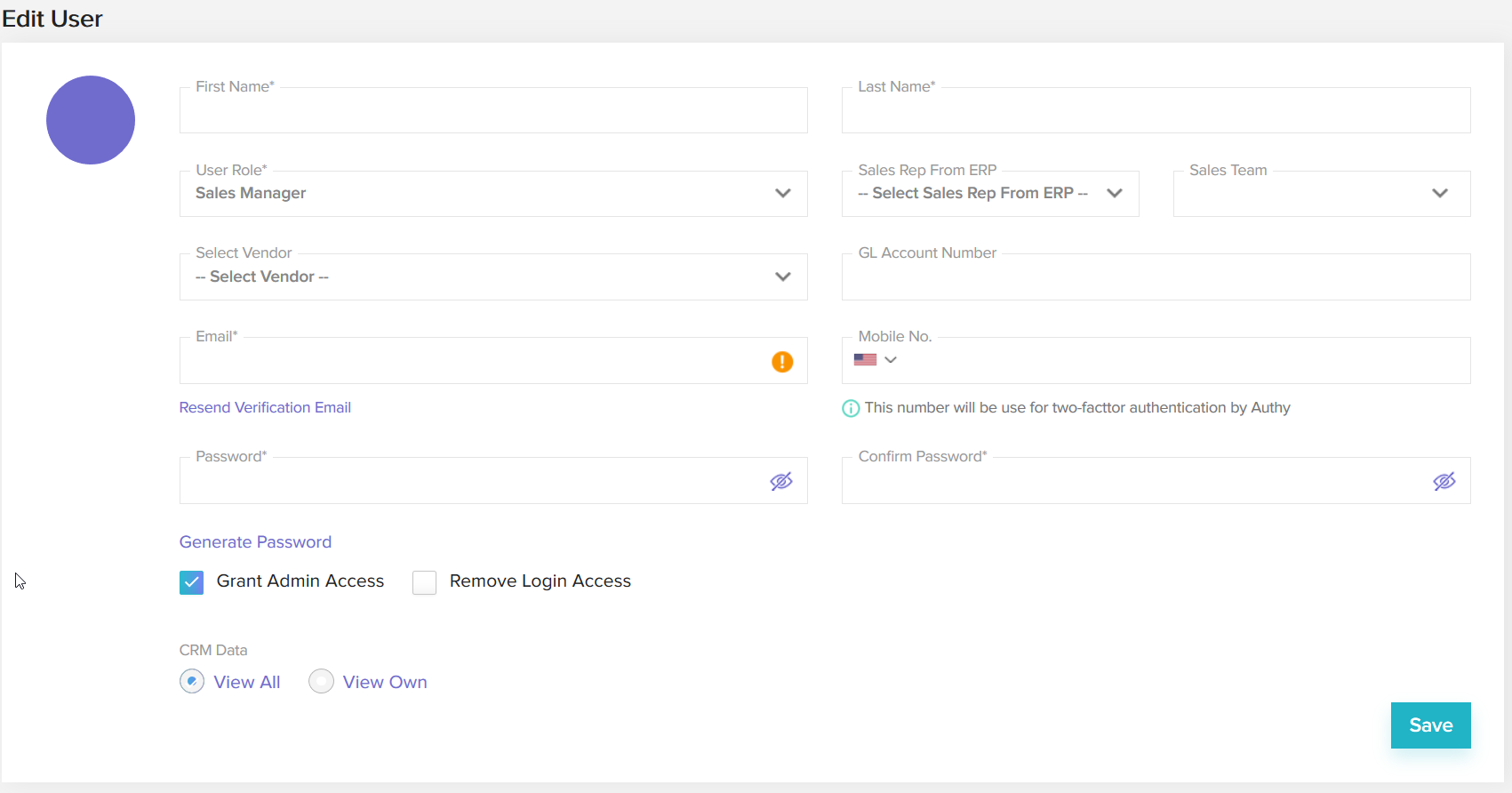
Login Fields
- Email – incentX login is always by email, so make sure the email address is correct! New users will receive notification you’ve created them an account, and can reset their own password if necessary
- Mobile No. – the phone number of the user’s Authy account, usually their mobile number, including country code. Learn more about how incentX uses Authy for two-factor authentication
- Password/Confirm Password – while incentX uses two-factor authentication for additional security, we recommend you use Generate Password to create a unique cryptographically secure password. DO NOT use the same password as for any other account.
ERP Fields
- Sales Rep from ERP – this field is optional; if incentX has loaded Sales Rep names from the ERP, you can assign which Sales Rep is associated with this incentX user, and incentX will mark orders created with that Sales Rep
- Select Vendor – which Vendor from the ERP is associated with this user; this vendor will receive commission payments from incentX
- GL Account Number – the GL entry to use for payments for this user
Other Fields
- Grant Admin Access – turns this user into an Admin who can access the Account Profile, User Management, and Application Settings menus
- Remove Login Access – makes this user unable to login (for example a user who is no longer an employee, but needs to be able to receive commission payments until the end of the current settlement period)
- CRM Data – choose View All to make this user see all CRM data; choose View Own to make this user see only CRM data assigned to them (or their teams, for Sales Managers).
